10.4.8 Persistent Cursor Rectangle
September 29th, 2006I just installed 10.4.8, after asking all of my friends within shouting or typing distance whether “it was safe,” or not. No objections, so I pulled the trigger and rebooted. When I logged in again I was confused to find a black rectangle surrounding my cursor. It looked familiar, but I couldn’t quite place it:
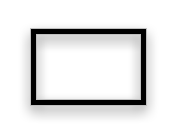
This damned thing follows me everywhere. And if I wasn’t a damned smart fella, I’d probably be stuck with it or on the phone with Apple, trying to figure it out. But I recognized it from somewhere, and was pretty sure it had something to do with accessibility. What was that I read on Daring Fireball about the new zoom feature? Oh yeah, that’s cool, the scroll wheel can zoom in on the screen if you hold down the control key. Nifty, but I guess it means that zoom is technically “on” even if zoom isn’t technically “on”:
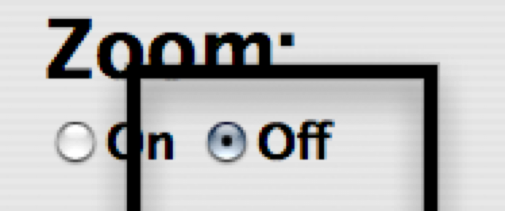
Umm. Oops. All of our preferences are not in agreement. But at least my handy dandy “zoom preview” rectangle is permanently attached to the cursor! I might zoom … at any moment, and I certainly want to know what it is I’m going to zoom!
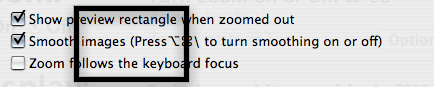
Apparently if you ever turned zoom on, and decided to enable that preview rectangle feature, it will now be visible all the time. I can’t help but wonder if this “scroll wheel zoom” feature somehow snuck into 10.4.8 accidentally. This is just dumb.
So … if you googled your way here after installing 10.4.8, and want to lose the damn rectangle. Let me review:
- Open System Preferences
- Go to Universal Access pane.
- Switch to the “Seeing” tab.
- Click the “Options” button for the Zoom section.
- Turn off the “Show preview rectangle” checkbox.
Here’s hoping the rest of the release got more testing than this.


September 29th, 2006 at 7:28 pm
I didn’t have any problems getting a rectangle where none existed. I do, however, really find the “rapid zoom” feature to be quite fun. I’ve enabled it (sans rectangle).
September 29th, 2006 at 10:47 pm
I got the rectangle as well. I immediately recognized it for what it was, so I was able to turn it off. The problem is that I like to keep zooming enabled so I can quickly inspect details of websites I’m working on (I’m a web developer). 10.4.8 has changed the behavior of this feature slightly so I have to learn a new keyboard shortcut to achieve this. It used to be ctrl-opt-8 would toggle the zoom. Now, it’s ctrl-opt-= to zoom in and ctrl-opt– to zoom out. It’s not the end of the world, but I don’t get why Apple felt the need to change it.
September 30th, 2006 at 12:16 am
Thanks for that piece of info re: the rectangle…Now do you have a solution for getting rid of the damn cuckoo sound that bellows out at every hour? The only solution I found was to remove the clock from the mnue bar and leave it to function internally. I like having the clock on the menu bar but can’t stand the cuckoo…I downloaded a simple clock on dashboard to take it’s place but…if you can find a way to get that sound silenced I would be most grateful…thanks!
September 30th, 2006 at 4:26 am
I’ve been using zoom since my first Mac, back at Jaguar, because being new to it I spent the time checking out all the preferences. I immediately found use for the feature on my 12″ display and it’s previous shortcut: command+option+8 has been one of my favourites for years.
Sounds to me that someone at Apple thought this long polished and frequently handy functionality ought to be exposed to more users and thus the modifier+scrollwheel shortcut and preference were born. I’m totally with that. But they made a few mistakes in their implementation of the secondary preferences re: zoom rectangle and anti-aliasing, which are probably going to be persistent frustrations for many until they’re fixed.
Still, I think the feature is far from accidental and is 9/10 of the way to being one of the Mac’s most handy modes and a unique selling point for those who need it and appreciate the light years it is ahead of windows’ zoom. Just a shame about the last 1/10th of missing polish!
September 30th, 2006 at 6:30 am
I found that the settings in the Keyboard & Mouse preference pane had no effect unless I explicitly enabled zooming in Accessibility (which wasn”™t mentioned on the K&M pane), yet you seem to have had it enabled even with the Accessibility switch off. Clearly there are several interaction issues here which haven”™t been tested sufficiently.
September 30th, 2006 at 6:52 am
Just wanted to point out something funny: I’m on a 12″ Powerbook (rev A, 2003), and been using SideTrack (a third party driver to provide scrolling feature to the trackpad) for as long as I can remember. After the 10.4.8 update, my Mac has this zoom functionality too, but since the scrolling is done by a third party driver and not by the Apple driver, I don’t have the checkbox in the Keyboard & mouse preference pane… so I can’t turn it off!
(I suppose that, maybe, plugging an usb mouse in would make the checkbox appear… I’ll have to try it.)
September 30th, 2006 at 10:24 am
Same thing happened to me.. took a few mins to figure out how to shut it off, but no big deal.
September 30th, 2006 at 3:14 pm
Kate – take a look at MenuCalendarClock. It provides more options for displaying date and time and it integrates nicely with iCal.
September 30th, 2006 at 5:49 pm
Please, wtf. We need more blog entries about wireless Macpro hacks like from that Gruber guy and not useful information like yours.
September 30th, 2006 at 8:26 pm
Thanks for this! I was almost out the door to buy Apple Care so I could call for help (I should still buy it, I guess — I’ll need it eventually).
Dave Nanian of Shirt Pocket/SuperDuper! directed me to this page, and I was able to solve the problem.
October 1st, 2006 at 4:48 pm
Andrew, you may be interested to know that this was currently normal behavior. In 10.3 (I noticed this specifically in 10.3.9), if you would toggle off the zoom feature, it would not zoom back in when you turned it back on — it frustrated me quite a bit when I upgraded to Tiger.
I actually prefer it the old/new way because it allows me to quickly check on something and then toggle quickly back and forth without zooming in again (so I can zoom in to a different level later). But I can understand both arguments.
October 2nd, 2006 at 5:32 am
Thanks, the big black rectangle got me too
October 2nd, 2006 at 9:44 am
I also got the rectangle and it was really annoying. I wasn’t confident of finding a solution so soon after the OS X upgrade, but thanks to you (and Google) I’ve got rid of it. Nice work!
October 2nd, 2006 at 9:57 am
Whoa, you saved me! I was poking around the Universal Access pane but didn’t think to click the “options” button on the seeing tab.
October 2nd, 2006 at 8:02 pm
Dude, Thank you for figuring this out!!! Finding this and turning it off wasted 20mins of my life I will never get back. I am greatful to this page that it stoped after only 20 mins… PEACE!
October 3rd, 2006 at 2:02 am
I managed to get hte box on a laptop using the trackpad, with no mouse attached, and no scrolling and having never used the zoom function.
October 3rd, 2006 at 5:37 pm
Thanks for saving my sanity!
October 3rd, 2006 at 8:23 pm
Simply set the maximum and minimum zoom to the minimum. No rectangle.
October 4th, 2006 at 9:46 pm
Thank you very much! This problem cost me the better part of an hour — is that billable to Apple?
October 5th, 2006 at 1:50 pm
There is now a Knowledge Base document concerning the black rectangle:
http://docs.info.apple.com/article.html?artnum=304496
October 10th, 2006 at 5:15 am
Alex: The item in question isn’t in the Keyboard and Mouse section of System Preferences, it’s in the Accessibility section.
Just a bit of trivia, the zoom feature in one form has been available since back in the System 6 era. It wasn’t included automatically in the OS until OS X came out, but has been available in the CloseView control panel. Obivously, CloseView lacked the scroll wheel option for the zoom level, since macs lacked the scroll option until USB came around.
November 13th, 2006 at 9:04 am
THANK YOU FOR SAVING ME FROM THE BLACK BOX CURSER THING!!!!! it was so annoying!